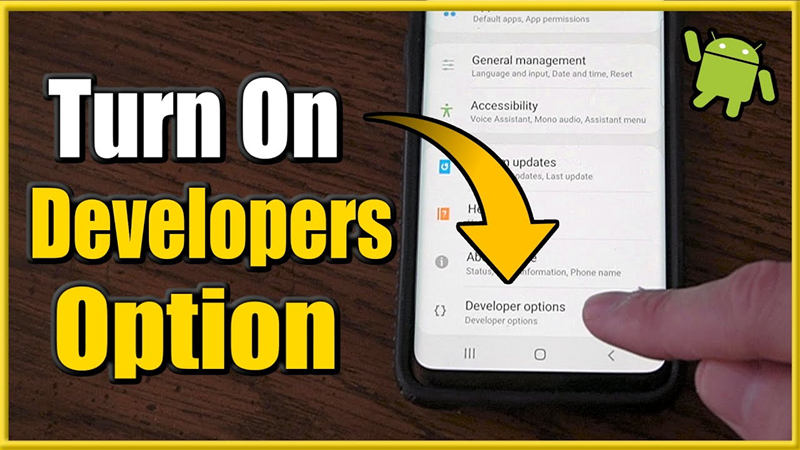
Having accompanied your Android phone for years, have you ever felt the urge in your thoughts that you want to be a more advanced user? Or as a professional developer, do you feel the need to use your skills to customize your Android phone to make it unique? Or as a technology lover, are you interested in running advanced applications on your Android phone? Don’t worry! In this article, we will introduce how to enable and disable developer mode on Android phones, such as Samsung, Huawei, LG, HTC, SONY, OnePlus, Nexus, ZTE and Google Pixel.

How to enable developer mode on an Android phone
By default, developer mode is turned off on Android phones. It may be because the developer mode requires users to have relevant knowledge about the Android system, and this mode is only designed for a small number of professional and advanced users who are keen to go deep into the system. For ordinary users, developer mode is almost useless. But don't you think nothing can stop the passion of those Android lovers?

The first step is to enter the Settings program and swipe to the bottom. Click on the About Phone option and look for the build number of your Android phone. It may vary slightly depending on the brands of Android phone. For example, on Samsung Galaxy smartphones, it's the About Device option, not About Phone. On HTC smartphones, the build number can be found under the More option under the Software Information option.
Then click on the Build Number option for 7 times. Repeat! That's 7 times. The system can then notify you via a dialog that developer mode is on and you are now a developer. After that,go back to Personal Settings and you'll find new options for you! It's Developer Options on the menu. Now you are a real developer! By the way, please be careful when using your mobile phone when you turn on developer mode, because it may cause errors on your Android phone.

How to deal with developer mode
Don't forget to check the map before you start using developer mode. Developer mode gives you lots of amazing features that you can use for free from your default Android setup.
1 Enable USB debugging. This should be the most common reason to enable developer mode.
2 Set a fake GPS location. It may require an app to do so.
3 Set a password for backing up files.
4 Adjust the animation. This is great. You no longer have to wait for animations when switching between multiple apps.
5 Stop App activity when you are not using it.

How to disable developer mode on an Android phone
You might ask: Is there any option to disable developer mode if I don't want to have access to that option anymore? The answer is yes! The Android system allows you to disable developer mode.You may see a button at the top of the "Developer Options", and you can turn it off.
You can tap the Personal Settings option and find the Apps option. Then find Personal Settings in the All Apps list. Then tap on the Storage option under the Personal Settings menu and Clear Data. You can go back to the Personal Settings app and check. Now developer mode is gone.

About Oriwhiz
Oriwhiz company is a professional mobile phone lcd screen manufacturer,our company is located in Shenzhen China.We have clients all over the world and we promise to do our best to better service our valued customer..We are one of the best seller of mobile phone parts,phone LCD parts,phone LCD wholesale.We can supply most of cell phone spare parts such as Back battery cover,iPhone charging flex,iPhone battery,iPhone front camera back camera,Speaker,Power flex,lcd touch screen, etc.We can also supply cell phone accessories and other mobile phone electronic products.In addition to iPhone related products,we have mobile phone parts for Samsung, Xiaomi, Huawei, Infinix, Oppo, Vivo, Meizu, etc.If you have any question and for cooperation,please don’t hesitate to contact us.Article reference:How do I turn on the Developer Options menu on my Samsung Galaxy device?























